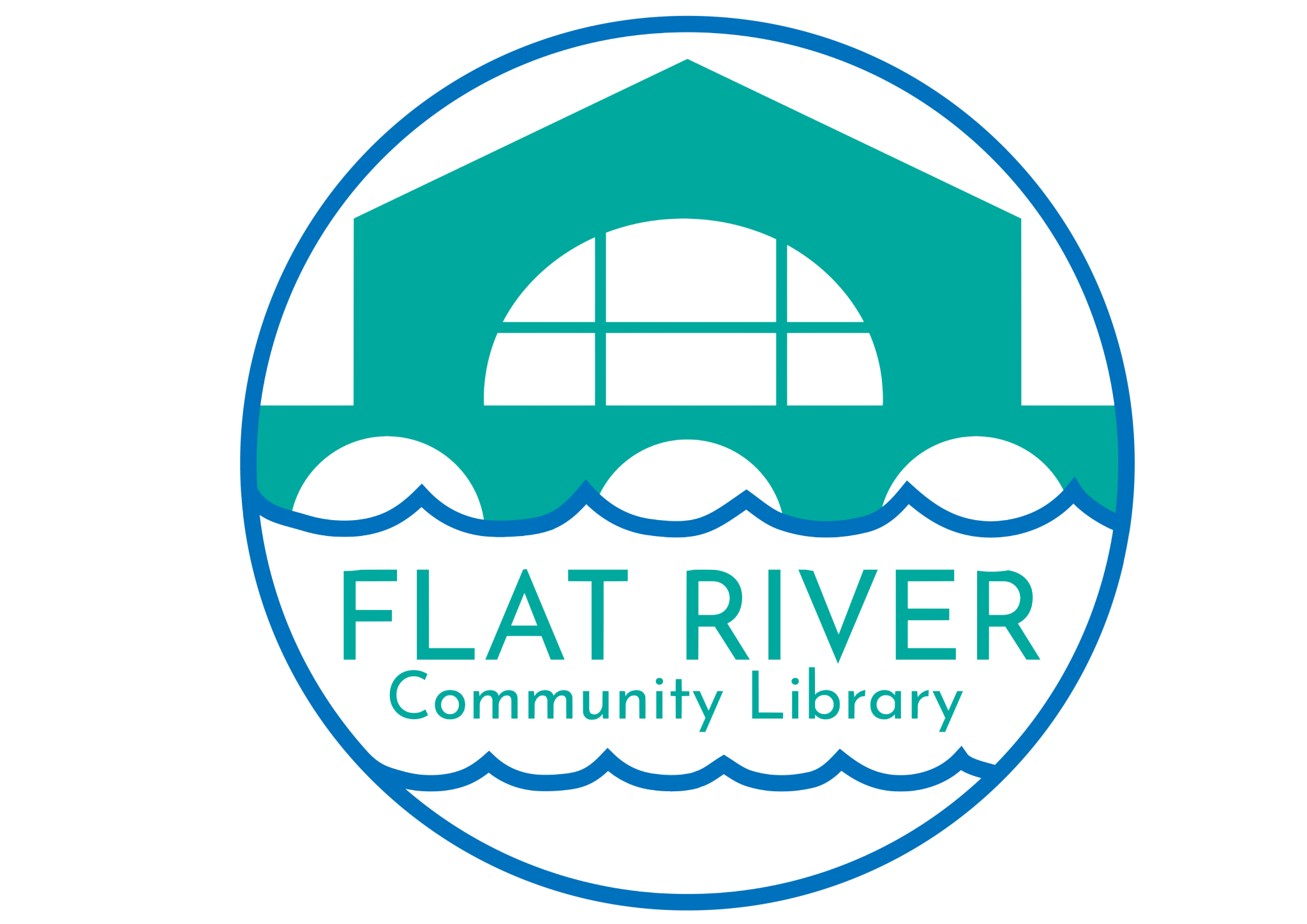Wireless Printing Instructions
Wireless Printing Instructions
Now patrons can send documents from their personal device to our Print Release station. Our system will hold wireless print jobs for 24 hours. Prices are the same as internet printing.
Access our wireless printing software (<—click here to go to the Wireless Printing Interface) and follow the prompts to send items to print from a mobile phone, tablet, or laptop.
Instructions:
- Click on the link above
- Select Black and White or Color
- Type in the library card number. If the patron does not have a library card number enter their first and last name. *
- Select your document. (Browse to locate the item on the device.)
- Press the GRAY play button
- Select single or double sided
- Choose the number of copies to print
- Press the GRAY play button
- Review the print job making sure the number of pages is correct and note the total amount the print will cost.
- Press the GREEN print button
- Note the job reference number
Go to the library’s Print Release station and scan or type their library card number to view the items you sent.*
*If you used your name, you’ll need to type it in on the print release station’s screen.
Supported file types.